Bitbucket
Middleware’s Bitbucket integration bridges your Bitbucket repositories and Middleware platform - enabling your engineering teams to monitor, automate, and accelerate incident resolution using AI-powered RCA and PR generation capabilities.
With this integration, Bitbucket users can now benefit from the same advanced tooling previously available only with GitHub - identify issues, generate root cause analyses (RCA), and auto-generate pull requests with fixes, all within Middleware.

By connecting your Bitbucket workspace to Middleware, you unlock a streamlined experience to analyze, fix, and collaborate on incidents right where your code lives.
Prerequisites
Before installing the Bitbucket App and connecting it to Middleware, ensure you meet the following requirements:
1 Middleware Account
Middleware Account with admin level access
2 Bitbucket Account:
Bitbucket Account with admin level access to the workspace where you want to install the app.
3 Enable Development Mode in Bitbucket:
To install the Bitbucket App from Middleware, you must first enable Development Mode in your Bitbucket workspace settings. This is mandatory for app creation from external platforms.
Follow these steps to enable Development Mode:
- Go to Bitbucket and Click the gear icon (⚙️) in the top-right corner.
- Select Workspace settings.
- Under Apps and Features, click Installed Apps.
- Enable the checkbox labeled Enable development mode.
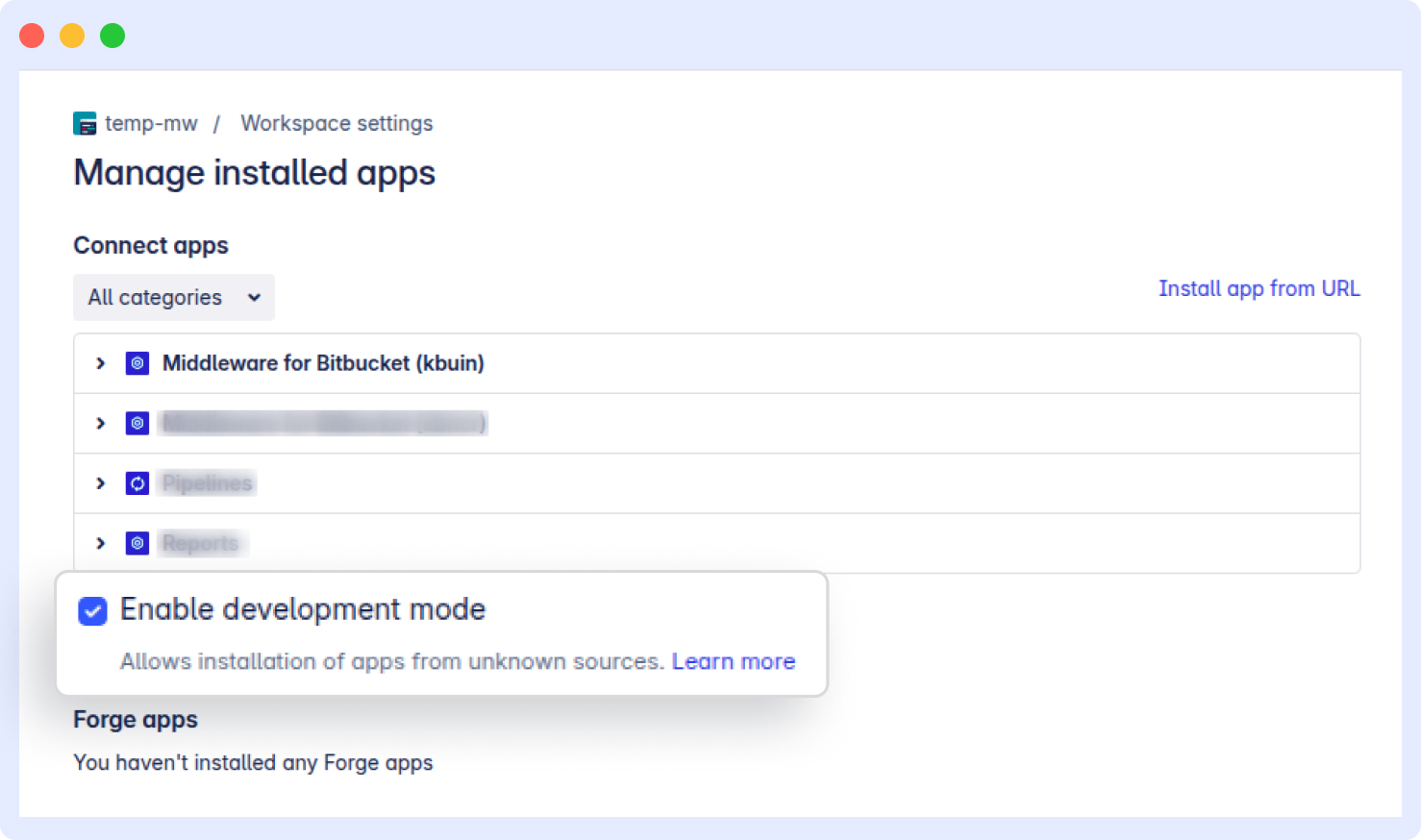
App Configuration
Overview
The Middleware Bitbucket App provides a secure and seamless way to connect your repositories with Middleware. Once installed, it allows you to:
- Viewing repository listings in Middleware after app installation.
- Generating RCA for production issues with a single click.
- Auto-creating Bitbucket pull requests with AI-generated fixes.
This setup establishes a secure connection between your Bitbucket workspace and Middleware, enabling automated remediation flows and faster incident handling.
Setup
Follow the steps below to install and configure the Bitbucket integration:
- Navigate to Installation > Integration > Bitbucket Integration within the Middleware platform.
- Click the Add New App button.
- Press Create Bitbucket App to begin the installation flow.
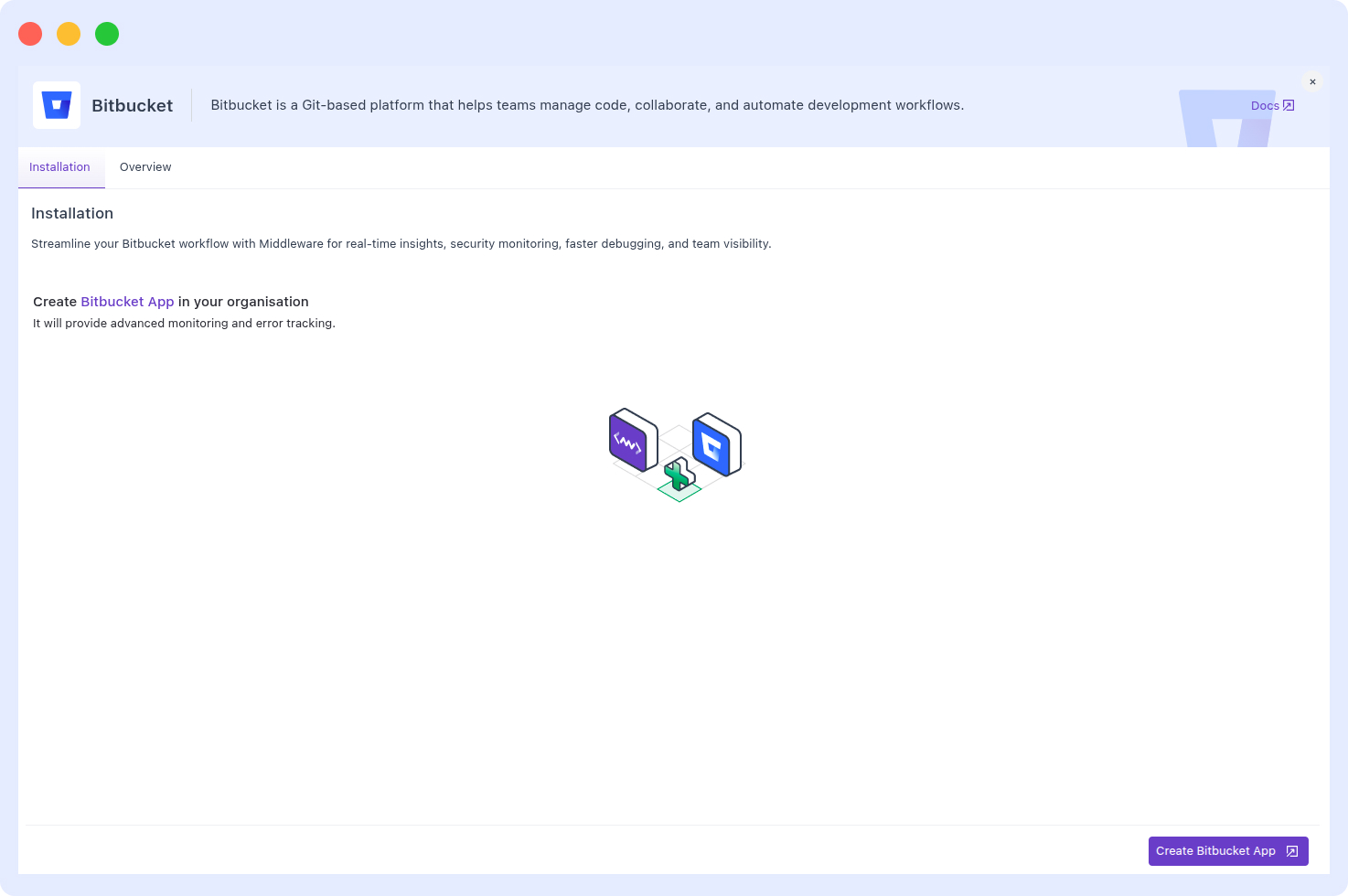
You will be redirected to Bitbucket to:
- Choose the workspace where you want to install the app.
- Approve the required permissions and scopes (Middleware requests only what’s needed for RCA, issue viewing, and PR creation).
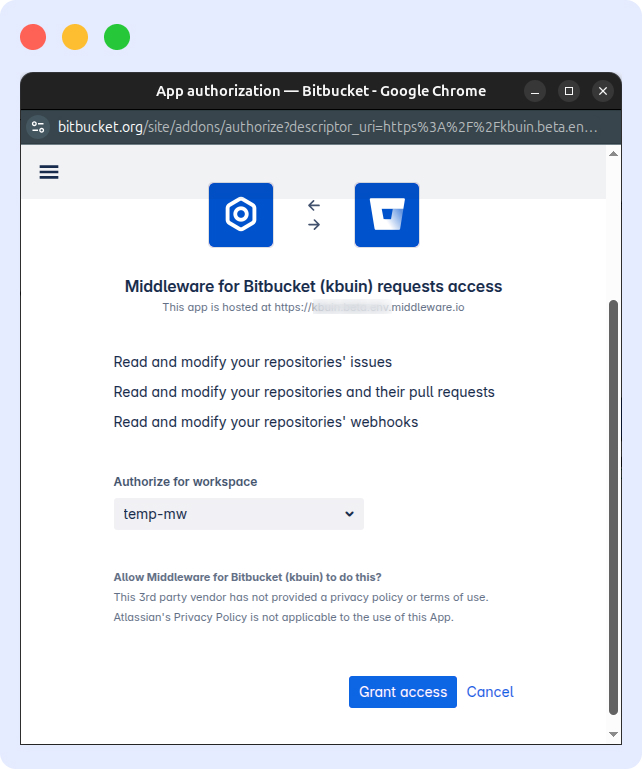
After successful installation, you’ll be redirected back to Middleware.
Once redirected, you’ll see a list of your Bitbucket repositories available for incident handling and PR generation.
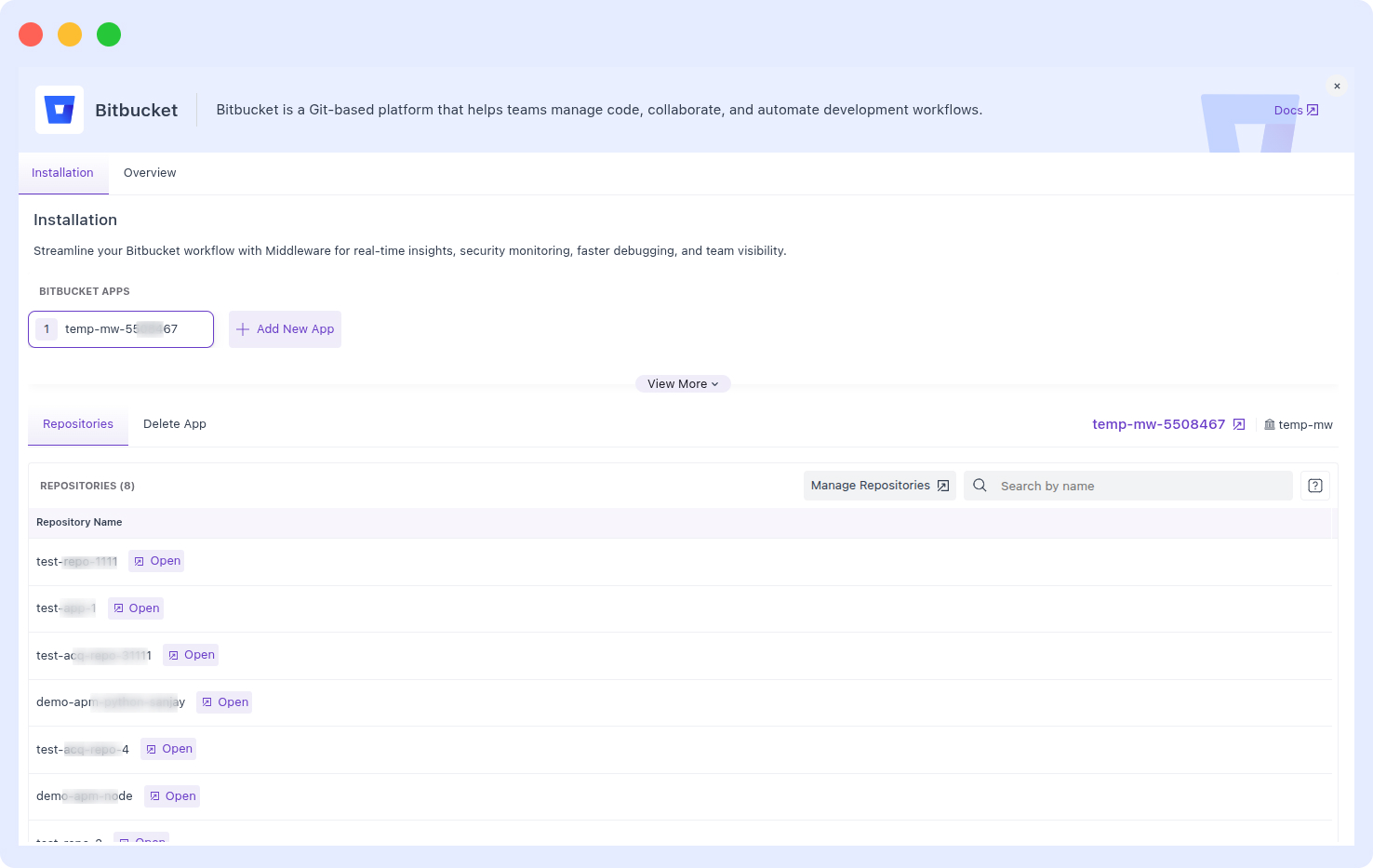
You can see Middleware for Bitbucket App listed in your Bitbucket workspace under Installed Apps.
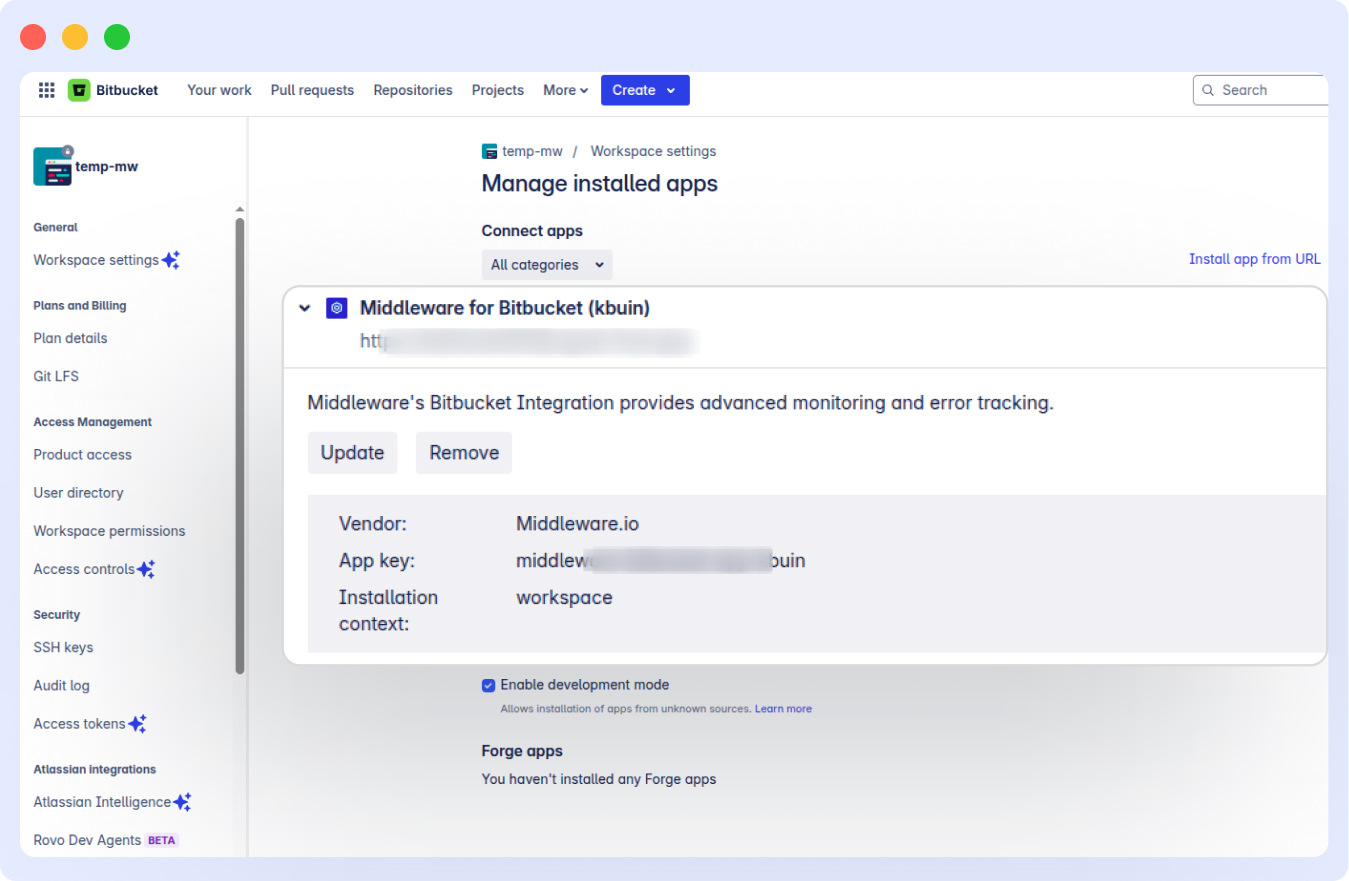
Post-Installation
Once the Bitbucket App is installed and configured, you can immediately start using the enabled features within Middleware. For example:
- Middleware will securely sync your repository metadata for analysis.
- Generate AI-powered RCA (Root Cause Analysis) reports.
- Create auto-generated pull requests with fix suggestions.
Security Note: Middleware respects workspace boundaries and only accesses resources based on the scopes you approve during setup. You can revoke access or uninstall the app at any time via your Bitbucket workspace settings.
Features
- Real-Time Analysis:
- Tracks repository pushes, commits, and pull requests instantly.
- Build Failure Insights:
- Detects and alerts on build failures or system issues caused by code changes.
- Collaborative Fix Workflows:
- Automates pull request creation with AI-generated fixes, enabling smoother team collaboration within Bitbucket.
- Incident Resolution:
- Connects incidents to related commits and files to streamline triaging, debugging, and RCA workflows.
- Scoped & Secure Integration:
- Monitors repository vulnerability alerts and collaborator changes.
Need assistance or want to learn more about Middleware? Contact our support team at [email protected] or join our Slack channel.