Install the Middleware.io Agent on macOS
This guide walks you through installing the Middleware Agent (MW Agent) on a macOS machine. These instructions can also be found on the Installation page in the Middleware application.
We offer an install script specifically for macOS. Please note that not all macOS versions are supported. A list of supported versions can be found under Prerequisites.
Prerequisites
- macOS Version: v10.15 (Catalina) or later
- Hardware: Apple Silicon (M1/M2/M3/M4) or Intel (x86_64)
- Permissions: You’ll need admin (sudo) access to install
Install
There are two ways you can install the Middleware agent on macOS. You can either use the one-liner command execution or go with the GUI installer.
Copy & paste by replacing the placeholders:
MW_API_KEY="<MW_API_KEY>" MW_TARGET="https://<MW_UID>.middleware.io:443" \
bash -c "$(curl -L https://install.middleware.io/scripts/mw-macos-agent-install.sh)"The above command will trigger the following:
- Auto-detects your CPU (Apple Silicon vs Intel) and installs into
/opt/mw-agent. - Config files land in
/etc/mw-agent; logs in/var/log/mw-agent.
- Download the PKG for your architecture from GitHub:
- Apple Silicon: Middleware agent for Apple Silicon
- Intel: Middleware package for Apple Intel machine
- Double-click the
.pkgand follow the wizard. - Enter your
MW_API_KEYandMW_TARGETwhen prompted.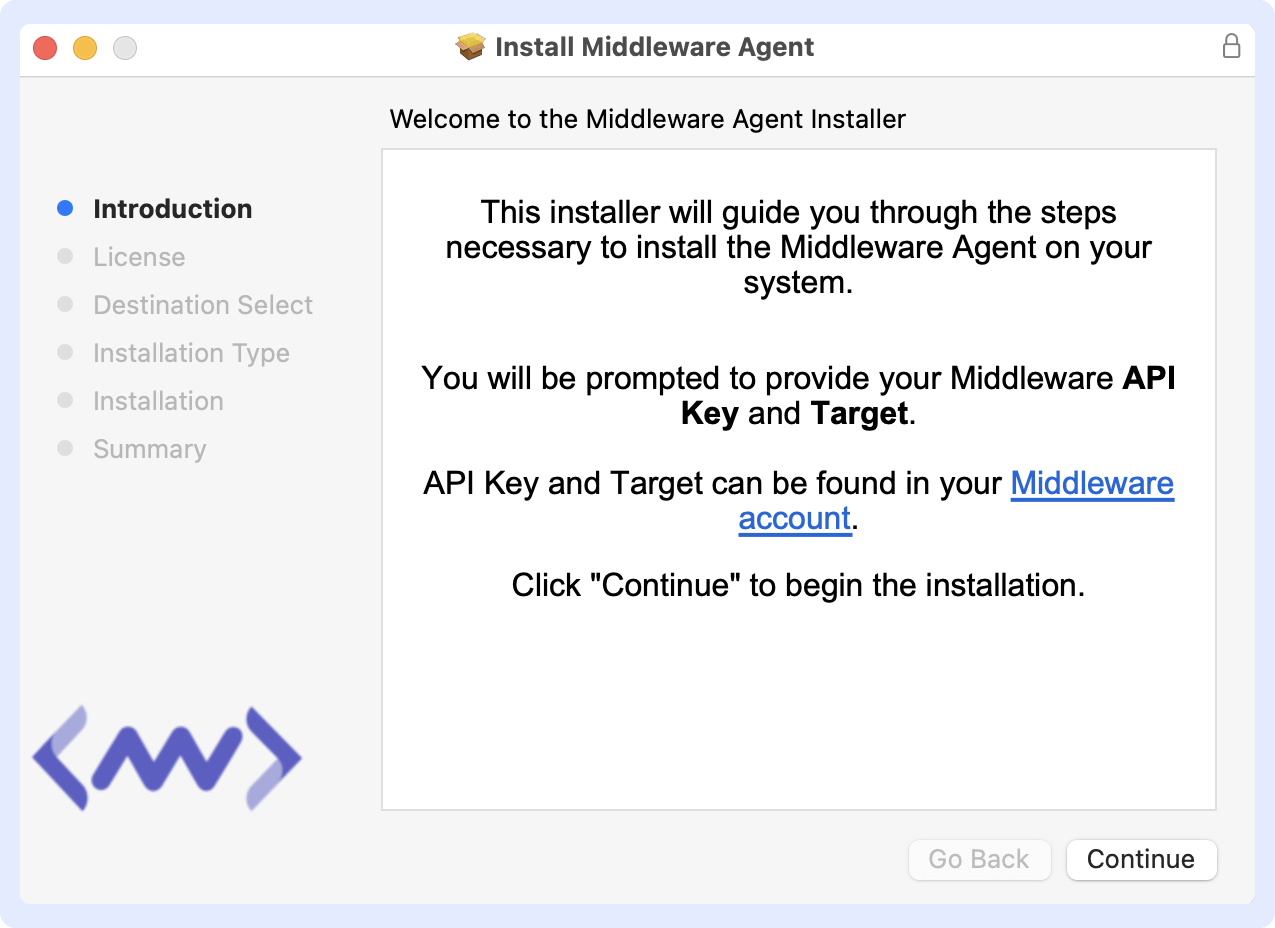
Agent Directory Layout
| Path | Contents |
|---|---|
/opt/mw-agent | Agent binary & libraries |
/etc/mw-agent | mw-agent.yaml & conf.d/ |
/var/log/mw-agent | Agent log files |
Why this matters: A clear, sandboxed layout makes upgrades, backups, and troubleshooting straightforward.
Verify Installation
Once you are done with the previous steps, the installation can be verified using the following:
sudo launchctl list | grep mw-agentA healthy agent returns something like:
33105 0 io.middleware.mw-agentTroubleshooting
Common issues and how to resolve them:
- Multiple Agents Running
- Only one MW Agent should be installed per macOS host.
sudo launchctl list | grep mw-agent - If you see more than one entry, remove duplicates:
sudo /opt/mw-agent/uninstall.sh
- Only one MW Agent should be installed per macOS host.
- No Data Appearing in Middleware.io
- Network access: Verify the host can reach your
MW_TARGETURL on port 443. - API key validity: Double-check that
MW_API_KEYis correct. - Proxy/firewall: Ensure no proxy or firewall is blocking outbound traffic.
- Network access: Verify the host can reach your
- Installation Script Errors
- Permission issues: Rerun the install command with
sudo. - Inspect logs:
ls /var/log/mw-agent/ tail -n 50 /var/log/mw-agent/install.log
- Permission issues: Rerun the install command with
If errors persist, contact support with the log excerpt.
Uninstall the Middleware.io Agent
- Run the uninstall script:
sudo /opt/mw-agent/uninstall.sh - Confirm cleanup:
ls /opt/mw-agent # should report "No such file or directory" ls /etc/mw-agent # no directory ls /var/log/mw-agent # no directory
Need assistance or want to learn more about Middleware? Contact our support team at [email protected] or join our Slack channel.