Install the Middleware.io Agent on Windows
The Middleware.io Infrastructure Agent for Windows gathers system metrics, Windows Event Logs, and application traces from your hosts and streams them securely to your Middleware.io account, giving you real-time visibility into server health, performance bottlenecks, and security events.
Prerequisites
- Windows Edition: Windows 10 or newer
- Windows Server: Server 2016 or newer
- Processor: 64-bit (x86_64)
1 Download the Installer
Log in to Middleware.io → Installation → Infrastructure → Windows, then click Download Infra Agent Installer.
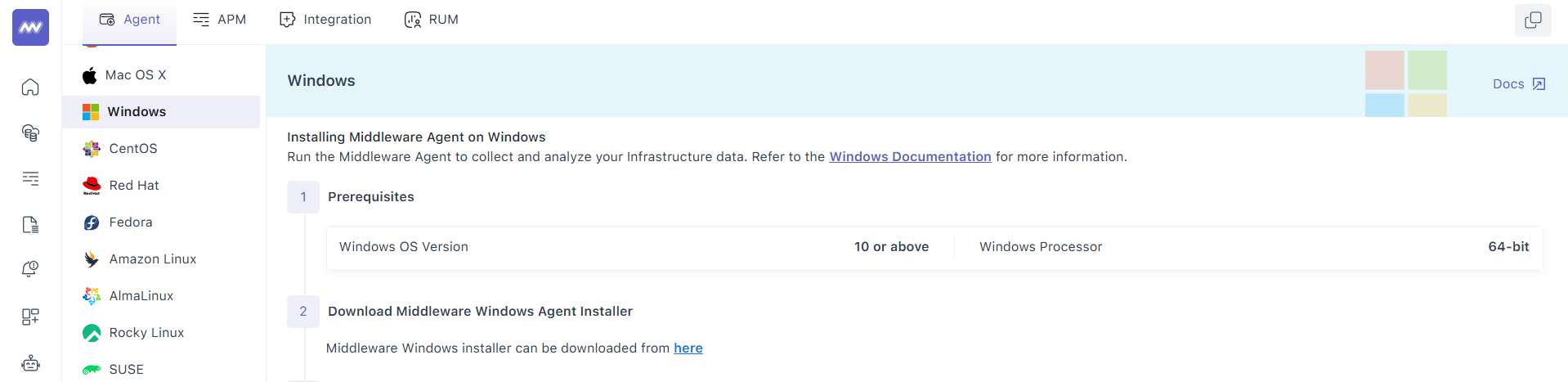
Alternatively, the same can be found on Middleware.io’s GitHub page.
2 Run the Install Wizard
Once you are done downloading the executable file, right-click mw-windows-agent-setup.exe → run as administrator. When prompted, enter your MW_API_KEY and MW_TARGET.
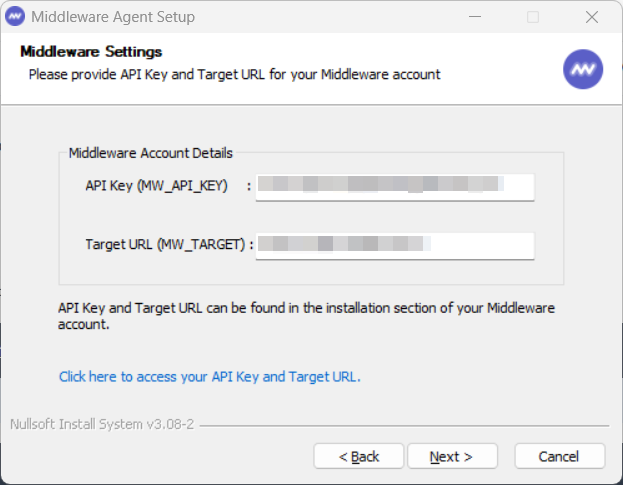
3 Verify Installation
To verify the installation, open Windows Service Manager (services.msc), and there you will find the status of the Middleware Agent.
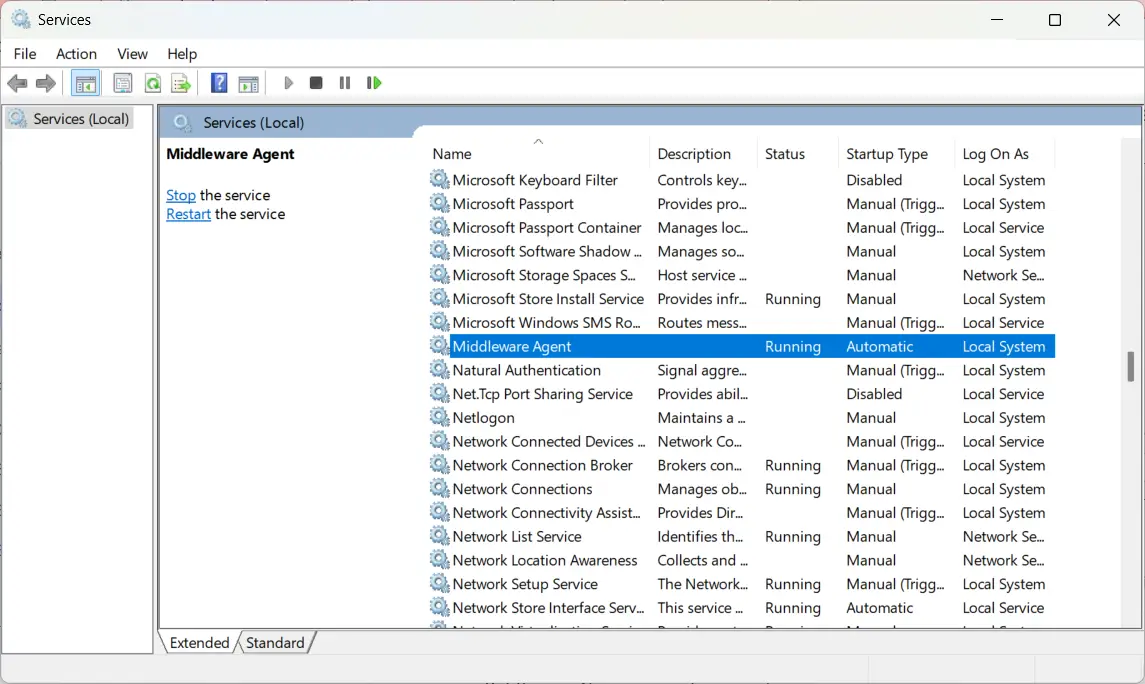
1 Download the installer:
Invoke-WebRequest `
-Uri "https://github.com/middleware-labs/mw-agent/releases/latest/download/mw-windows-agent-setup.exe" `
-OutFile mw-windows-agent-setup.exe -UseBasicParsing2 Run silently:
Start-Process `
-FilePath ".\mw-windows-agent-setup.exe" `
-ArgumentList "/S /MW_API_KEY='<MW_API_KEY>' /MW_TARGET='https://<MW_UID>.middleware.io:443'" `
-Wait3 Verify Installation
To verify the installation, you can check the status of the Middleware agent:
Get-Service -Name mw-windows-agentExpect Status : Running.
Troubleshooting
- Multiple Agents Detected Only one Infra Agent per host—uninstall duplicates before reinstalling.
- No Data in UI
- Check outbound access to MW_TARGET on port 443
- Confirm MW_API_KEY hasn’t expired or rotated
- Verify no proxy/firewall is blocking the agent
- Installer Errors / Hangs
- Run PowerShell as Administrator
- Review logs in Event Viewer under Applications and Services Logs → Middleware Agent
Uninstall
- Open Settings → Apps → Apps & features
- Find Middleware Agent → Uninstall and follow prompts
Need assistance or want to learn more about Middleware? Contact our support team at [email protected] or join our Slack channel.