PagerDuty Integration
Connect Middleware alerts to your PagerDuty services so incidents route to the right on-call teams with your existing escalation policies.
What you get
- Send alert notifications from Middleware to PagerDuty Services
- Respect your escalation policies & on-call schedules configured in PagerDuty
- Choose PagerDuty as a notification medium per alert rule
Prerequisites
- A Middleware workspace with permission to install integrations and create alerts
- A PagerDuty account with permission to create API User Tokens (e.g., Account Owner or a role that allows API access)
- At least one PagerDuty Service (new accounts typically have a Default Service)
Step-by-step Setup
1 Create an API User Token in PagerDuty
- In PagerDuty, open User Settings → API Access and click Create API User Token.
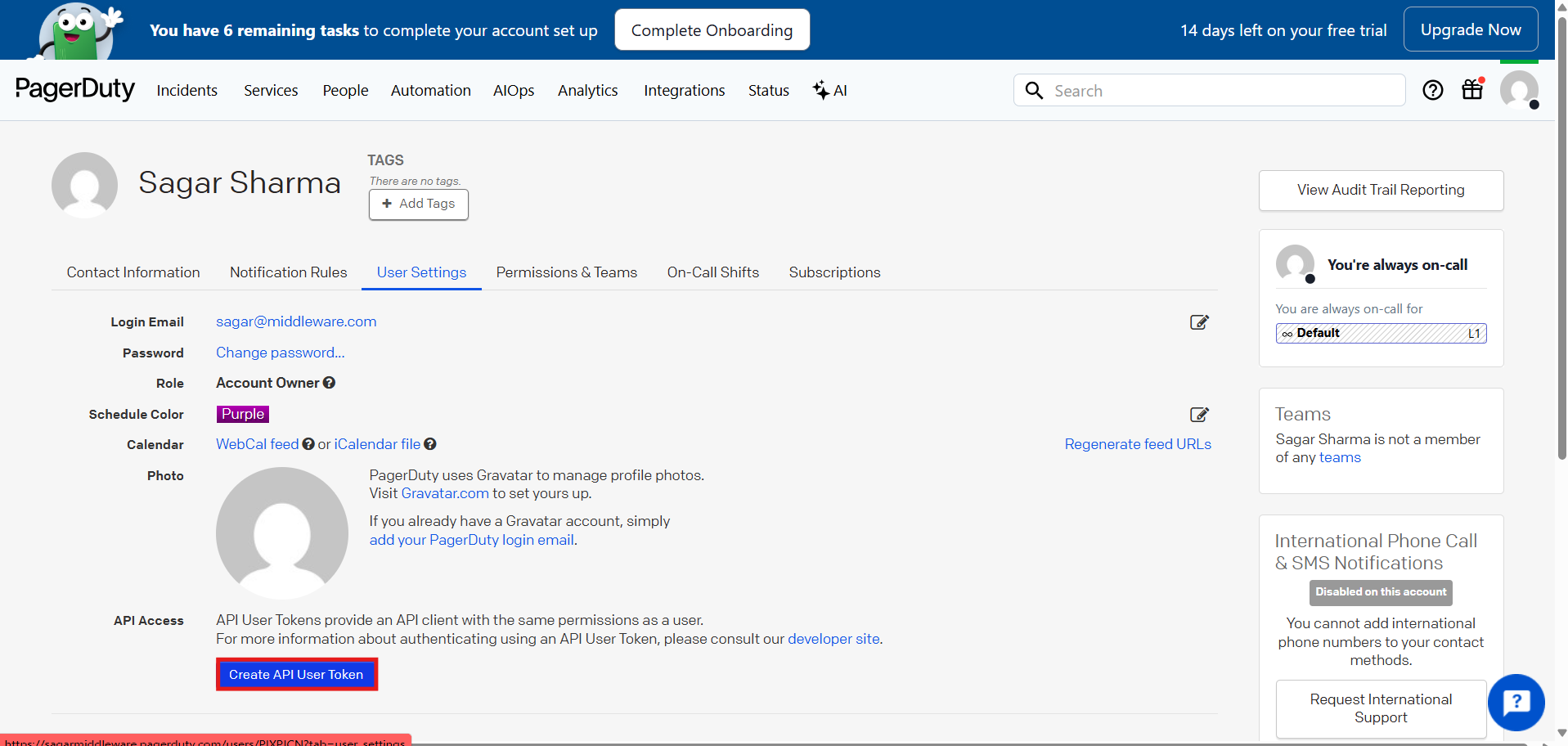
- Give the token a descriptive name (e.g., “Middleware”), then create.
Note: Currently, we do not support PagerDuty account-level access tokens. Please use a user-level API token instead — incidents will be created under the associated user's email. You can generate a user token by going to your PagerDuty profile → User Settings → Create API Token.
- Copy the token (it’s shown only once). Store it securely.
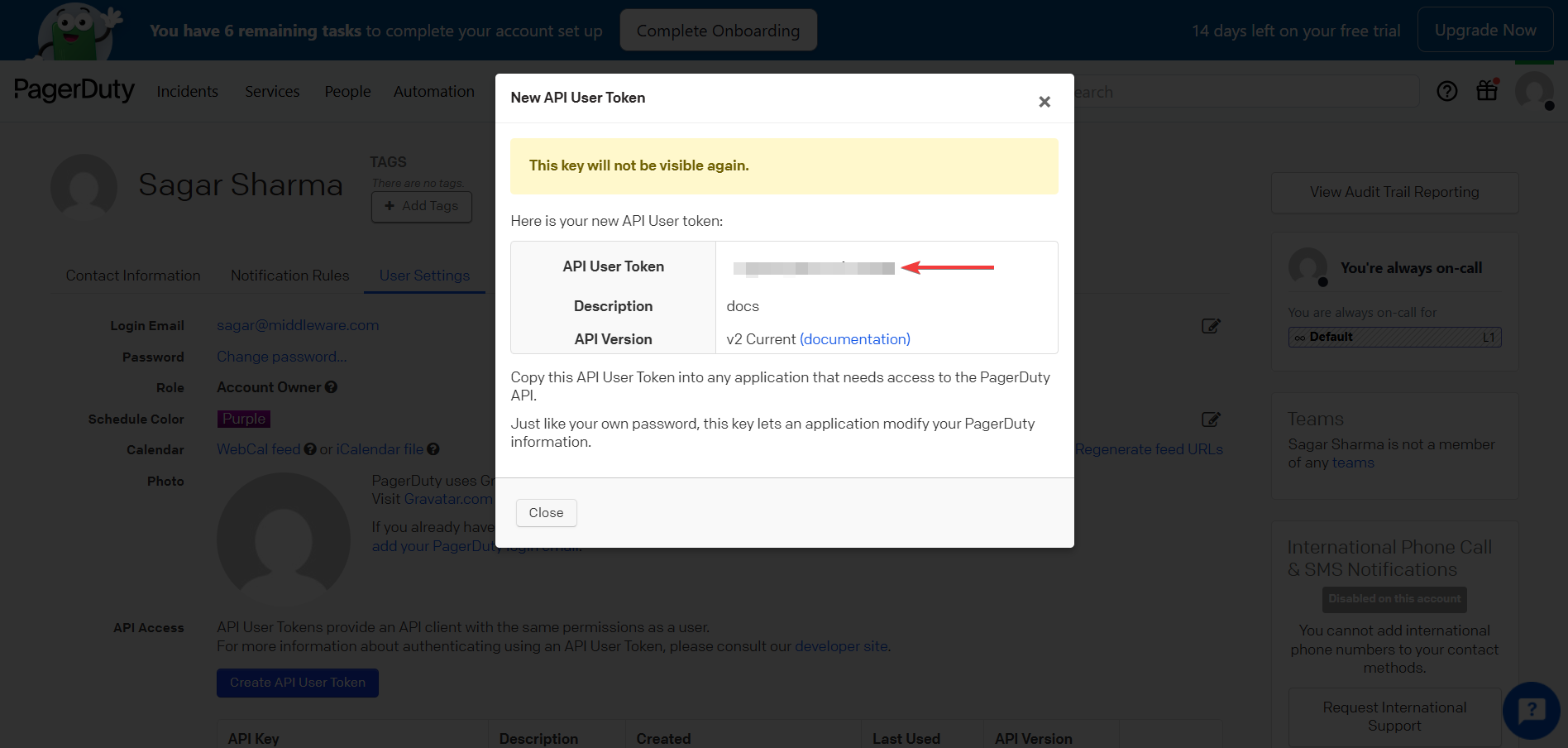
If you lose this token later, revoke it and create a new one; you can then update the token in Middleware by reinstalling the integration.
2 Install PagerDuty in Middleware
- In Middleware, go to Integrations, search “PagerDuty”, and open it.
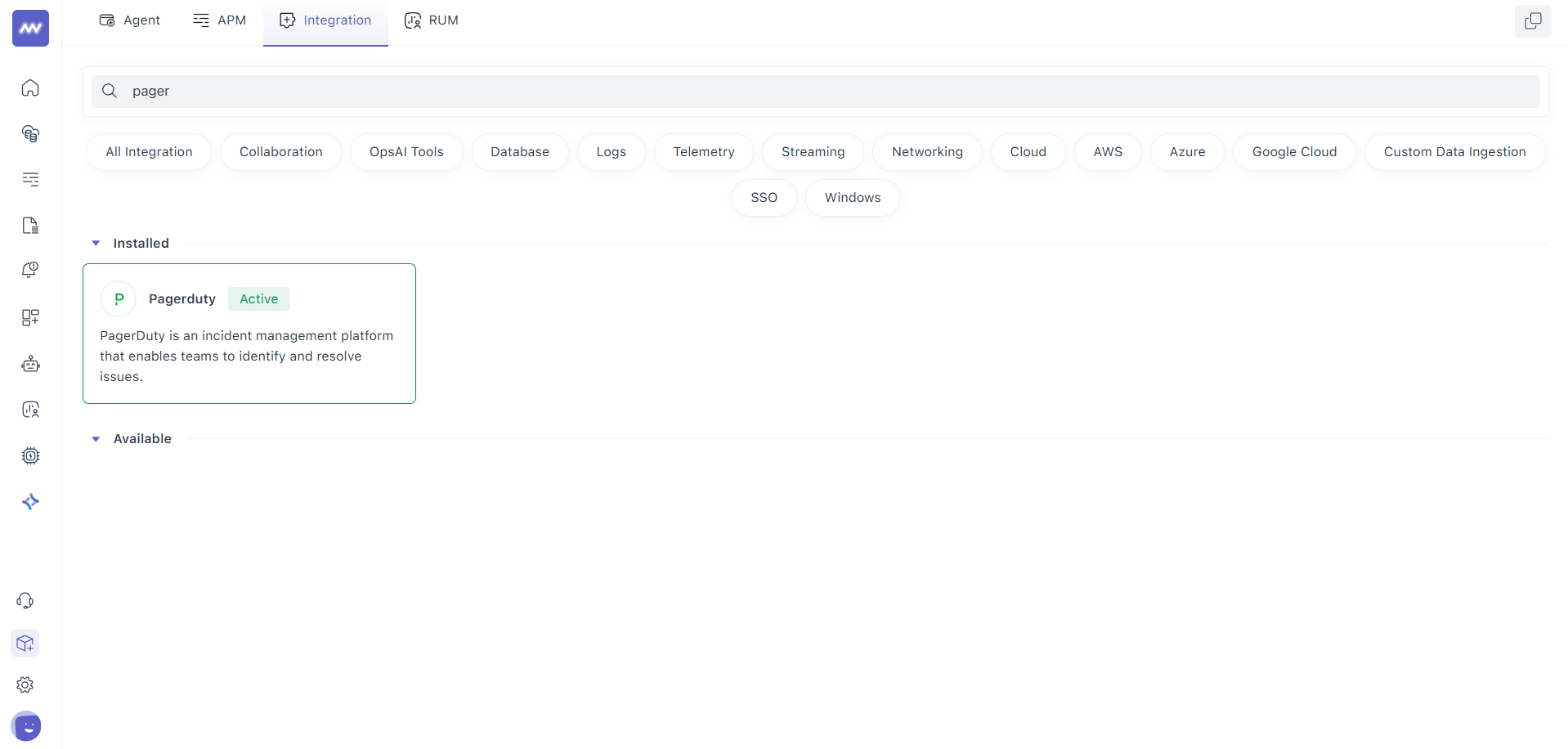
- Paste the API User Token into the Access Token field and click 'Install PagerDuty'.
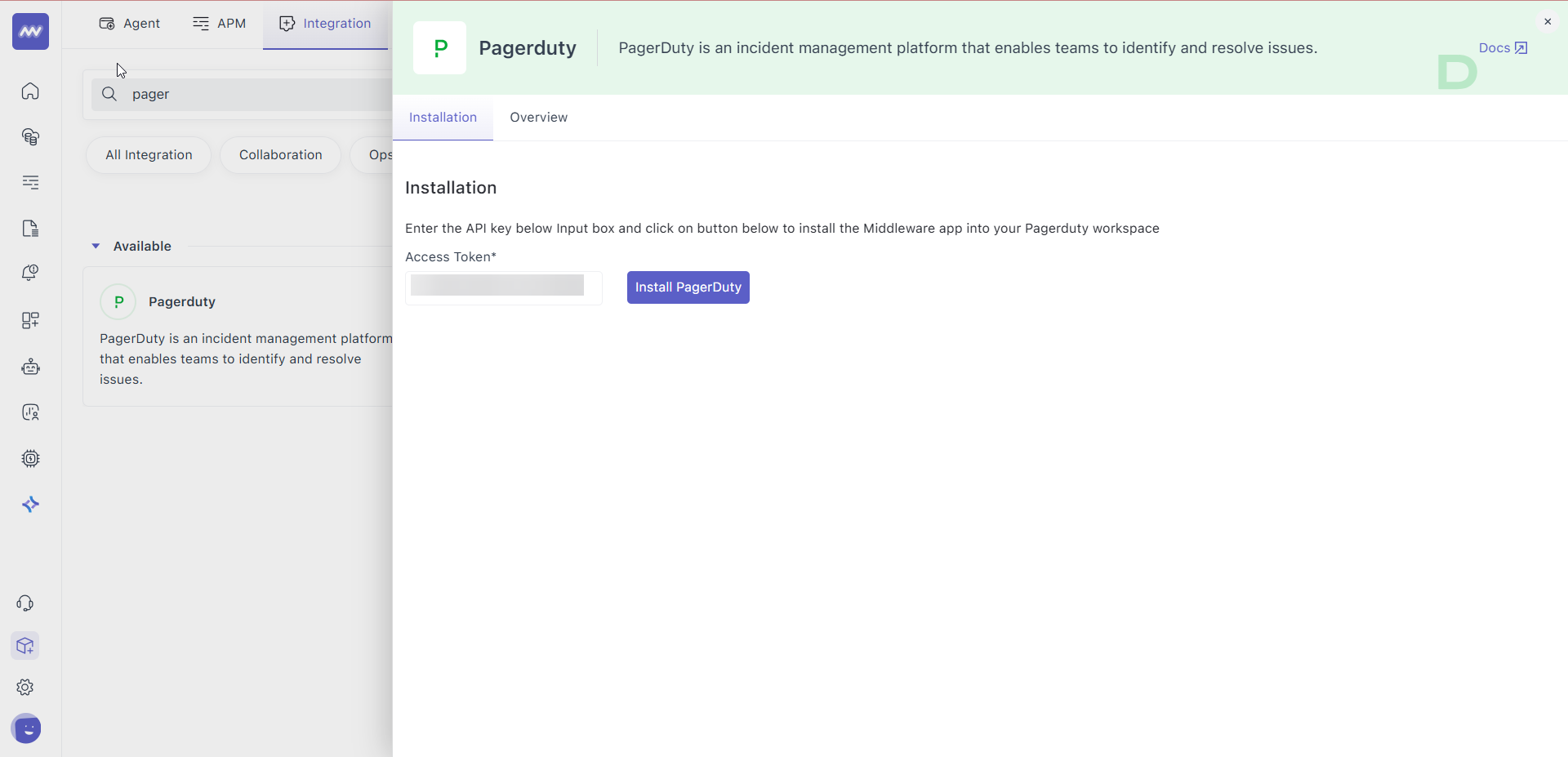
A successful install shows the integration as Active and lists your available services.
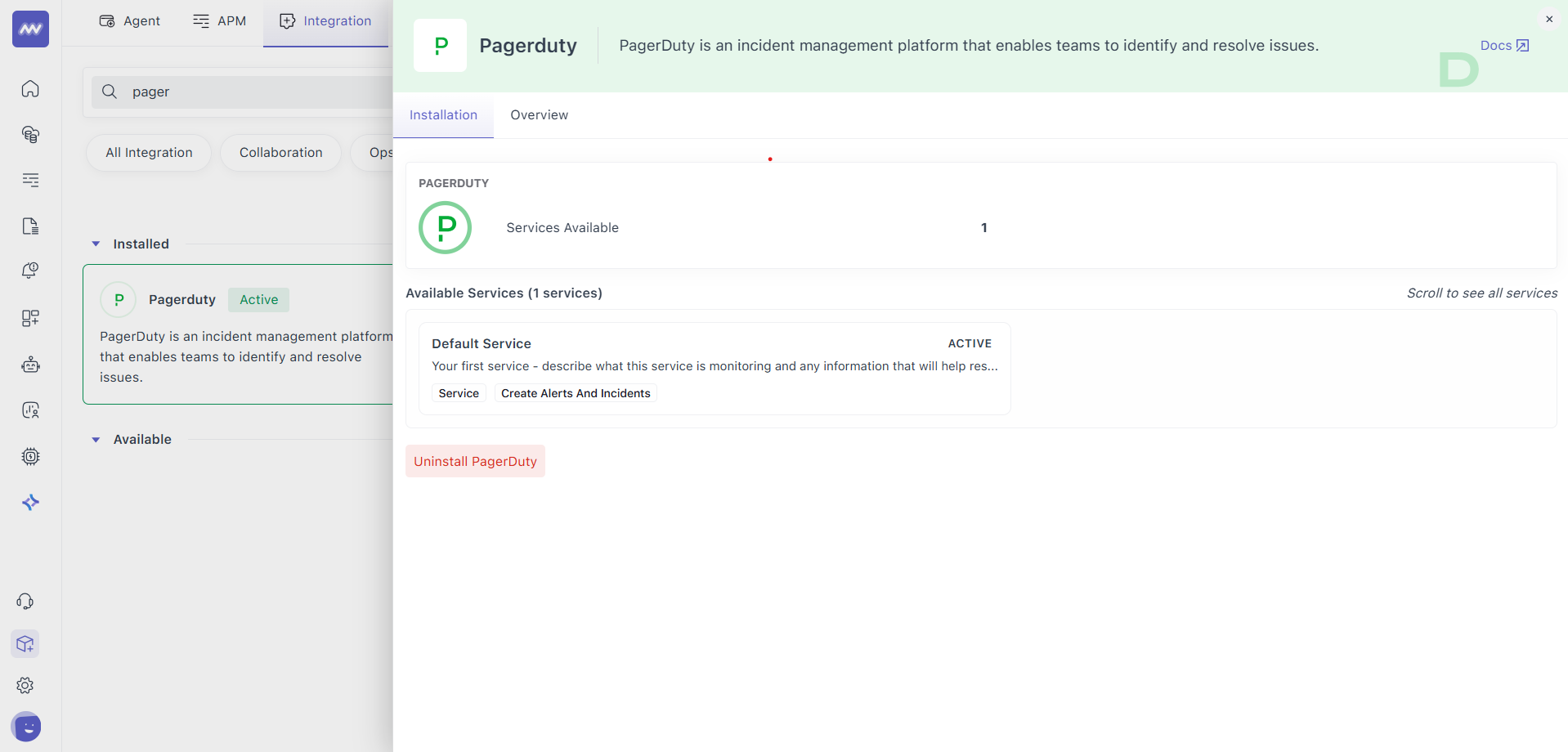
3 Use PagerDuty when Creating an Alert
- Create (or edit) an alert in Alerts → Create Alert.
- In Configure Notifications, select PagerDuty as a medium.
- Pick the Service you want to page (e.g., Default Service).
- Save the alert.
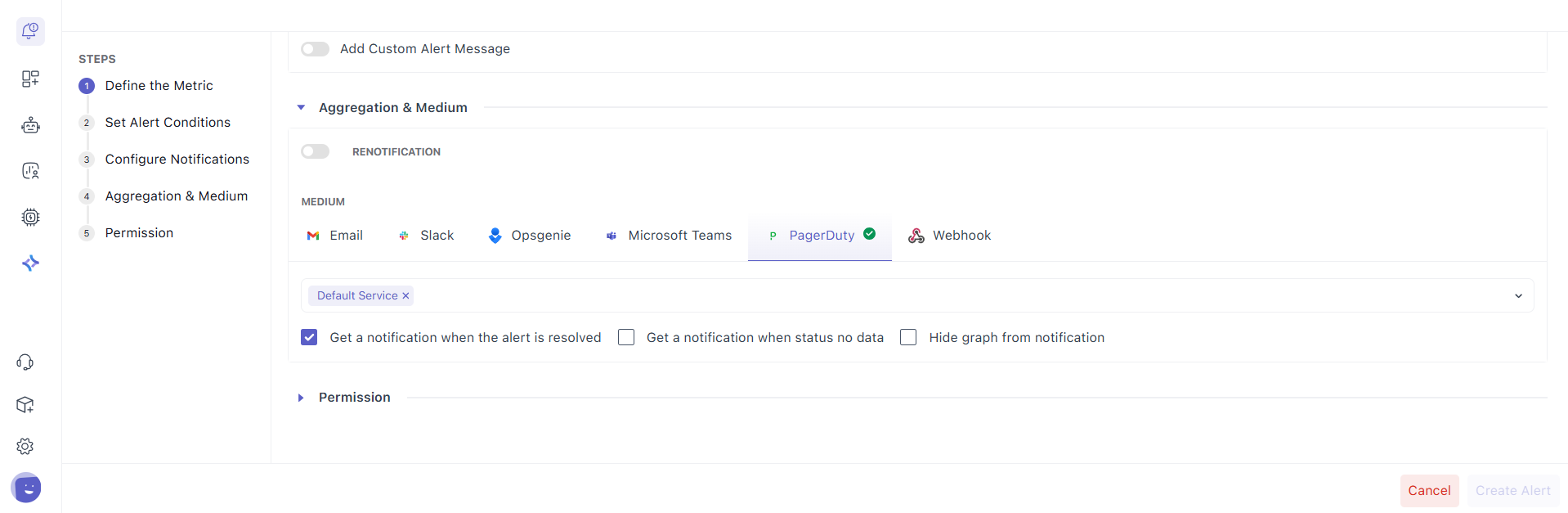
Tip: You can enable “notify on resolve” if you also want a resolution update sent to PagerDuty.
Verify the Integration
- Trigger a test alert condition that targets a rule where PagerDuty is selected.
- In PagerDuty, check Incidents under the chosen Service and confirm the incident appears with your alert’s title/summary.
Troubleshooting
- Invalid token on install: Ensure it’s a User API Token from User Settings, not a Service integration key; repaste without extra spaces.
- No services listed: The token’s user must have access to Services; create at least one Service in PagerDuty if none exist.
- Alert didn’t page: Edit the alert and confirm PagerDuty is selected as a medium and the correct Service is chosen.
- Was working, now failing: Token might be rotated/revoked in PagerDuty; reinstall with a fresh token.
Need assistance or want to learn more about Middleware? Contact our support team at [email protected] or join our Slack channel.