Microsoft Teams
Use the Microsoft Teams integration to deliver Middleware alert notifications directly to your Teams channels (including threads). You can choose which channel receives each alert so the right people see the right signal.
Prerequisites
- Middleware account with admin-level access.
- Microsoft Teams account with admin-level access.
Setup
Follow these steps to connect Microsoft Teams to your Middleware workspace:
- Open the integration: In Middleware, go to Installations → Integrations → Microsoft Teams and click Install.
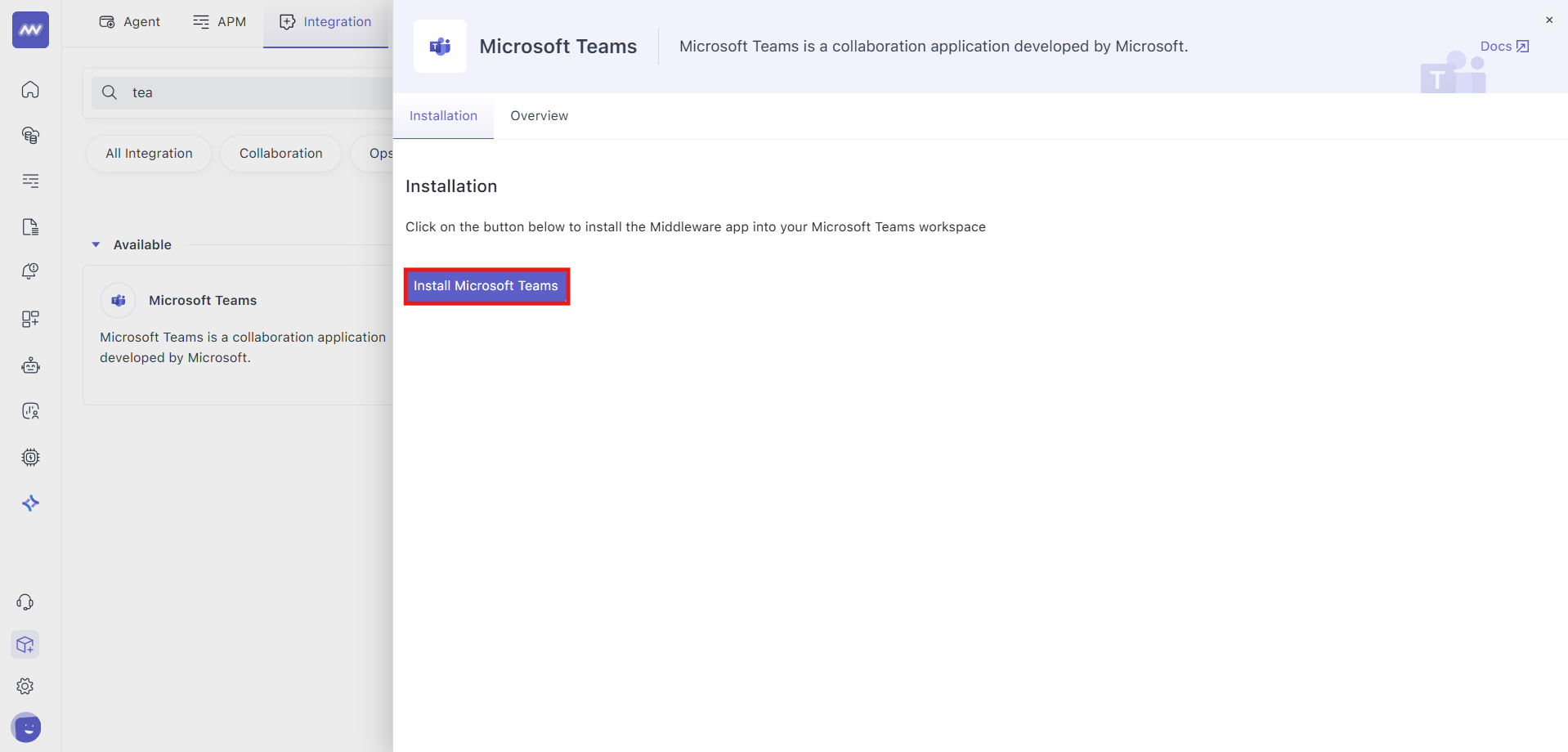
- Authorise access: You’ll be redirected to Microsoft Teams to allow the Middleware alerts module to access your Teams account and channel list. This enables notifications to be sent to your chosen channel(s). Approve the request to complete the connection.
- Connection complete: Once access is granted, Microsoft Teams will be connected to your Middleware account.
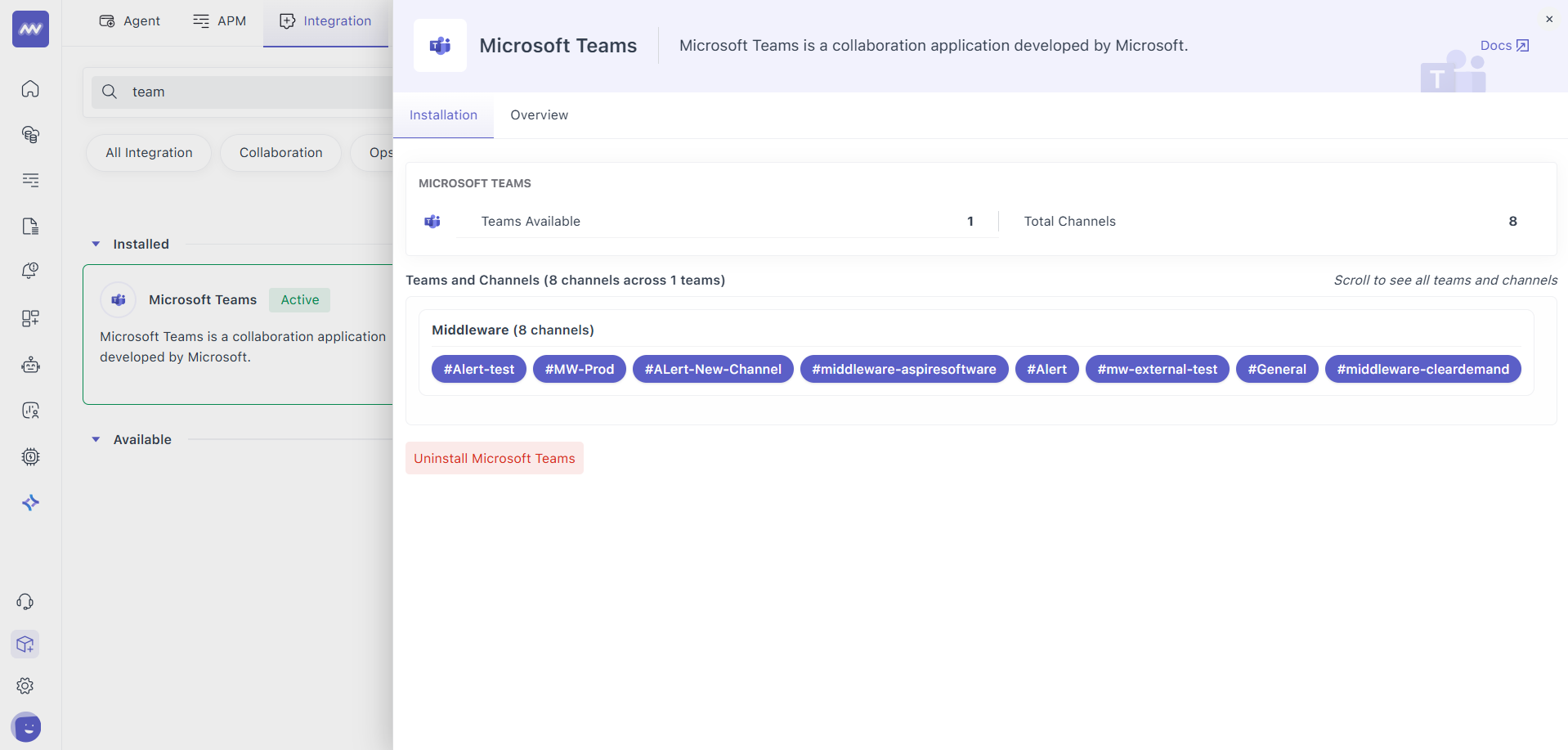
Configure Alerts to Post in Teams
- In Middleware, open Alerts from the left menu.
- Create or edit a rule: Alerts → Rules → Create new.

- In Notify your team, select the Microsoft Teams channel that should receive this alert. You can use a dedicated monitoring channel or an existing team channel.
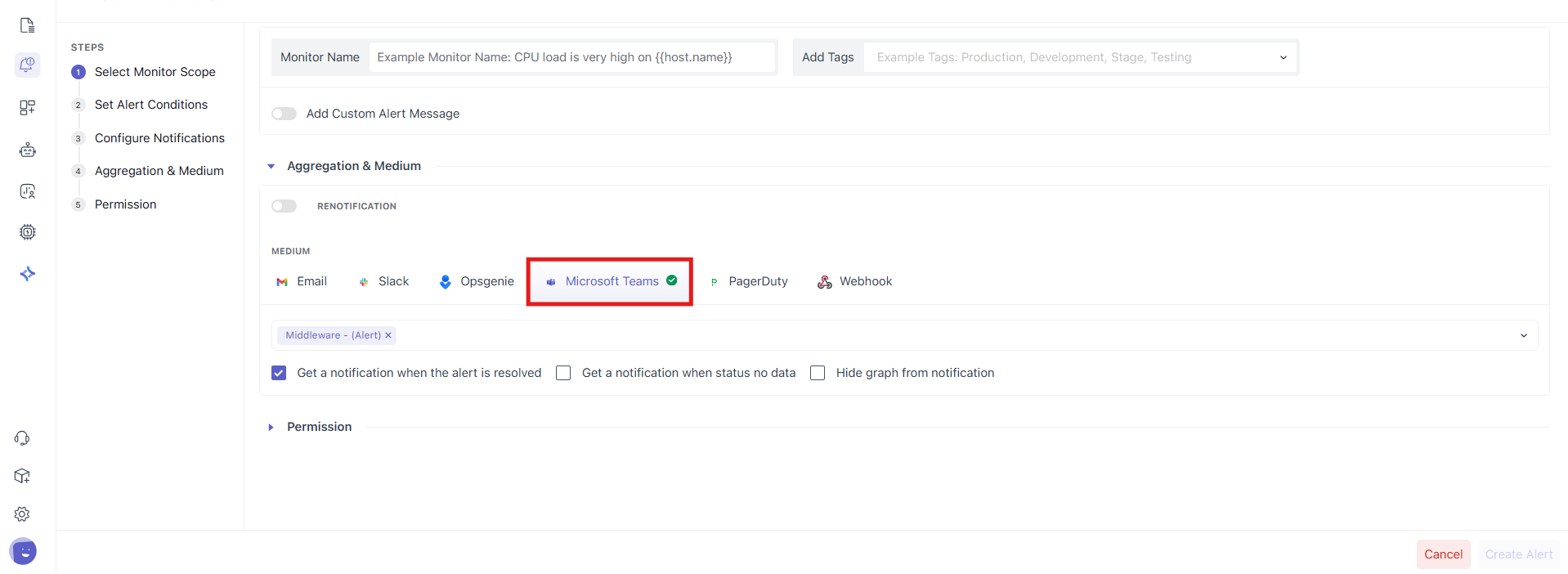
Troubleshooting
Can’t find the “Integrations” menu
If Integrations isn’t visible in your Middleware account, your user role likely lacks Installation permissions. Ask your system administrator to add Installation permission to your role in Settings.
Need assistance or want to learn more about Middleware? Contact our support team at [email protected] or join our Slack channel.