Creating Alerts
Solve issues before they impact users with flexible and near real time alerting. By default, Middleware checks every 15 seconds for changes in data and can send alerts via most major collaboration tools (Gmail, Slack, Teams, PagerDuty, OpsGenie, etc.).
The frequency, aggregation window, metrics analyzed and notification source are all customizable in the Middleware Alert Builder.
Creating your first Alert
1 Navigating to Alerts
To get started, navigate to the Alerts section (bell icon) on the left hand navigation bar.
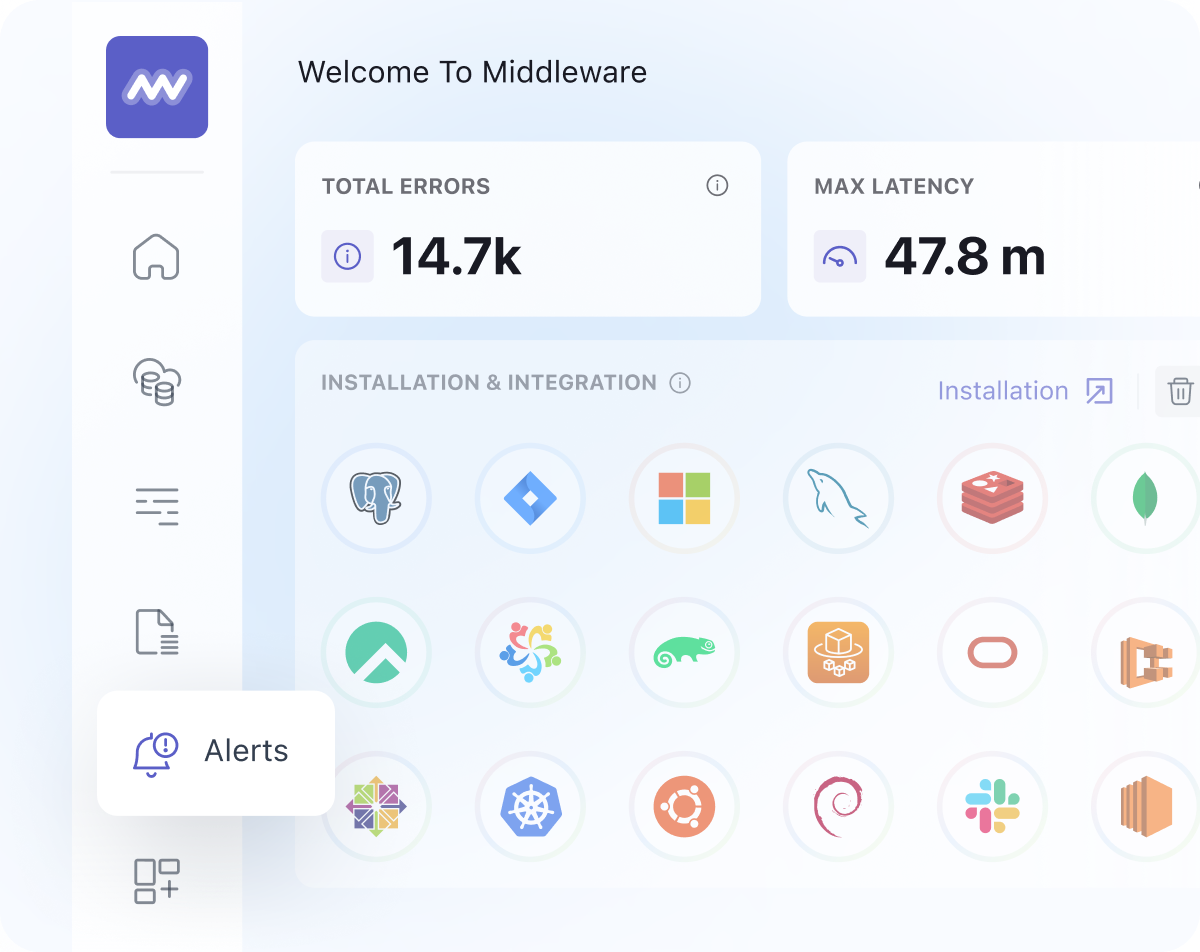
2 Reviewing default Rules
New accounts will be created with a set of Default Rules that are meant to be a starting point. You may use one of these Rules or create a new one by skipping to the next step.
If you'd like to use a Default Rule skip to Step 4 to choose your Alert's destination(s).
3 Adding a new Rule
From the Rules List click on Add New Rule in the top right of the screen to enter the Rule Builder.
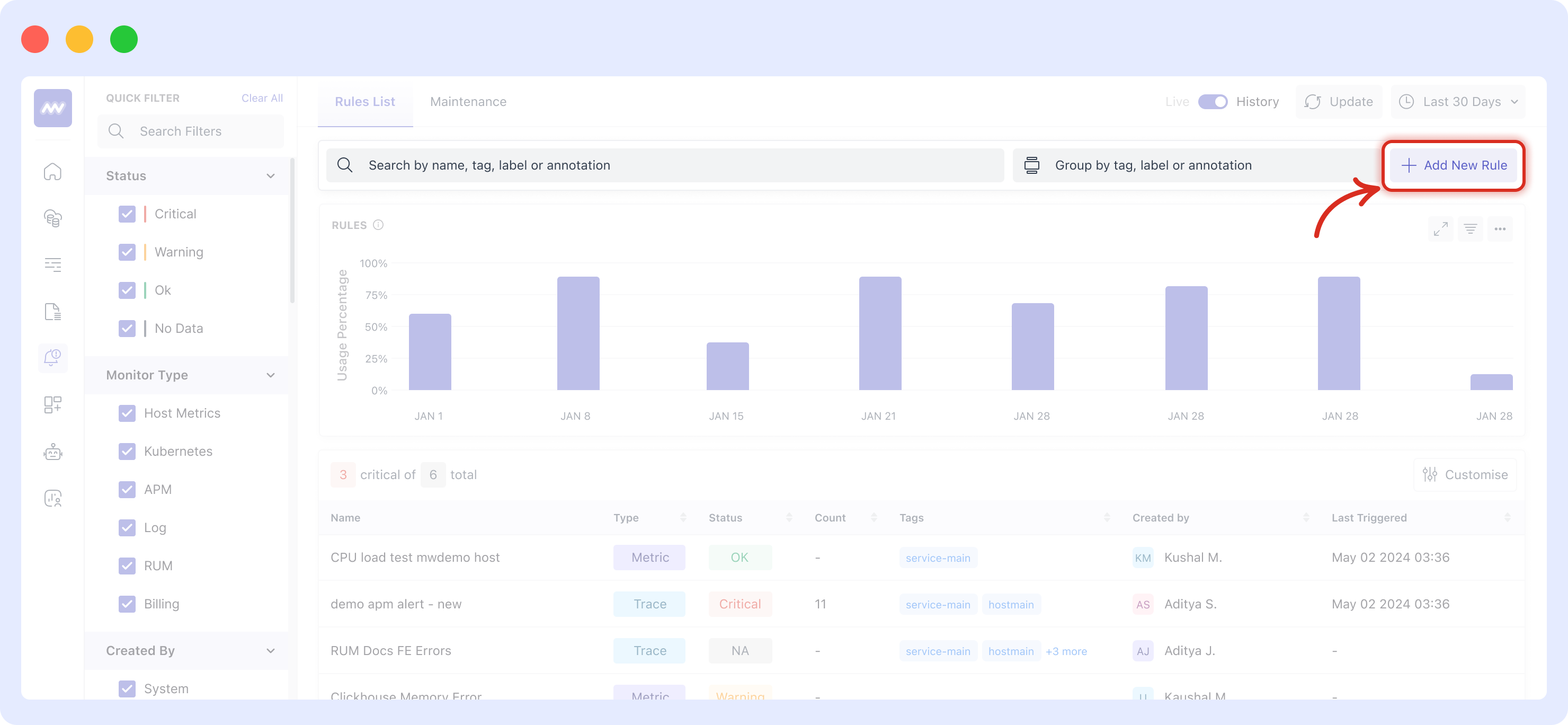
4 Configuring the Rule
- Give the Rule a name, e.g. "Test New Alert"
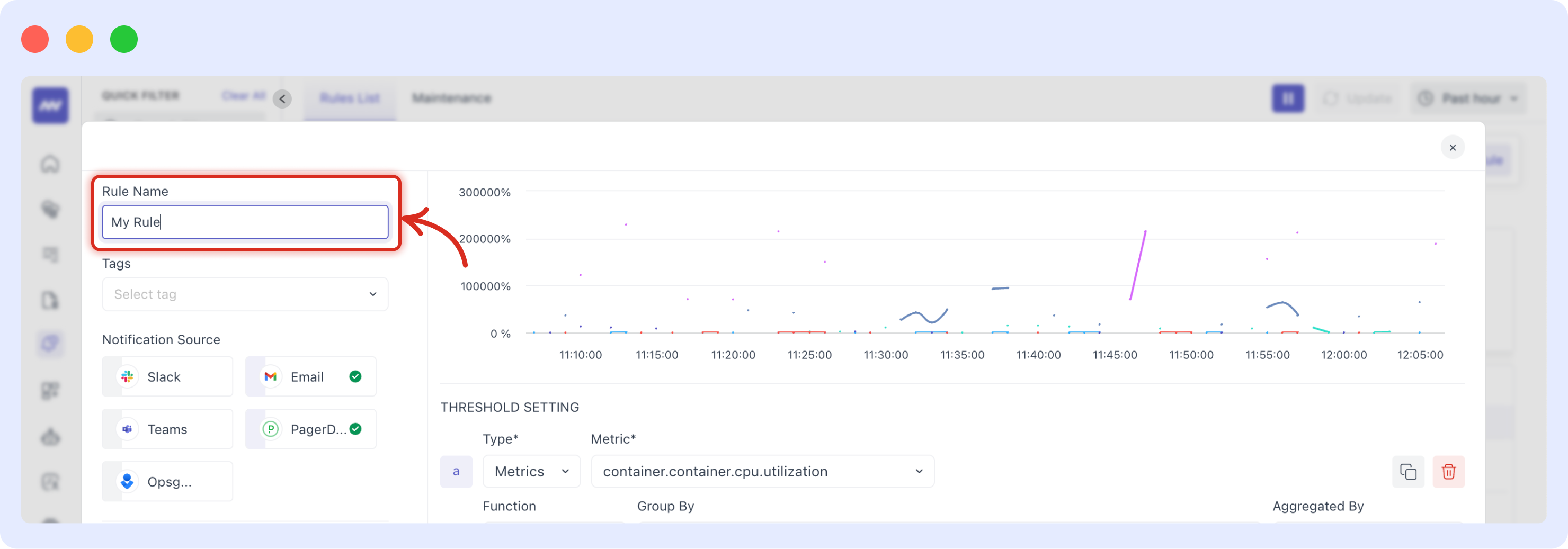
- Choose a Type and the desired Metric - you can by typing text into the metric box.
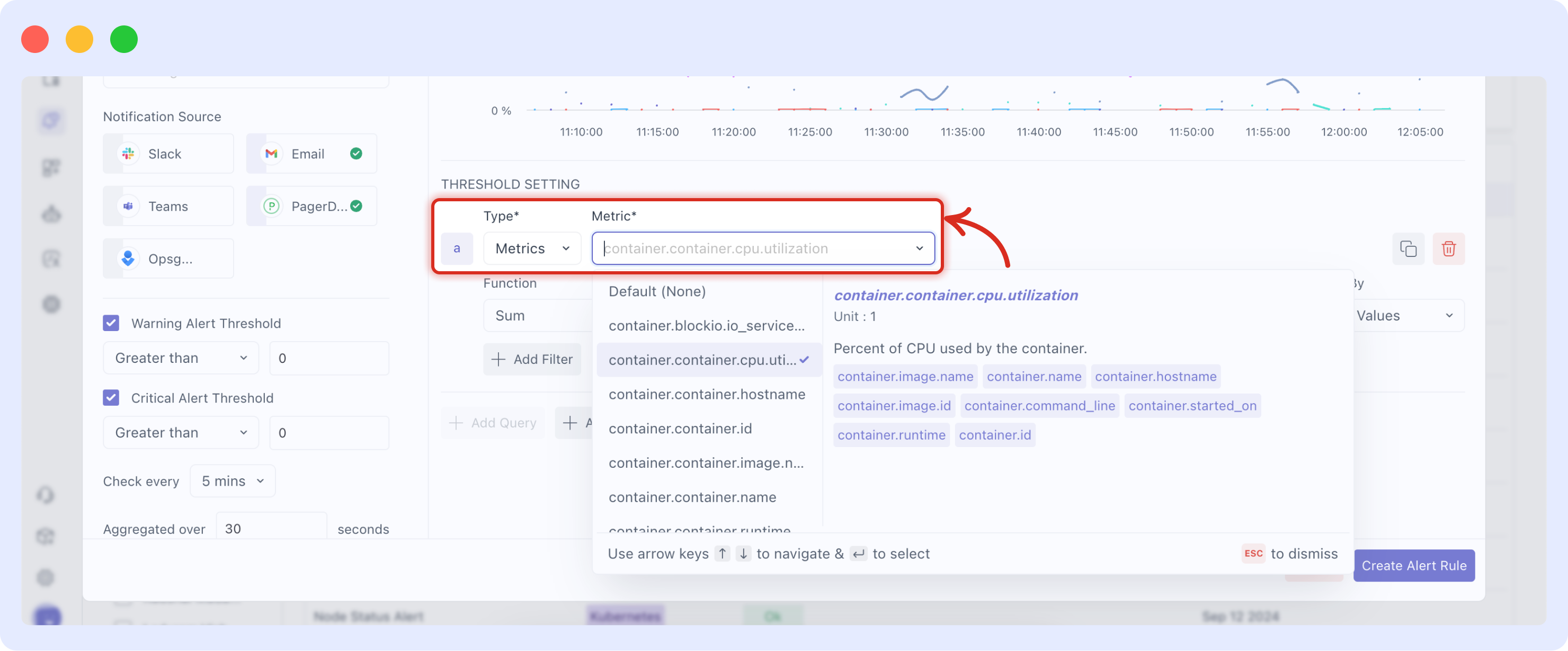
- Select the desired aggregate Function and Group By so the Alert system knows how to properly aggregate.
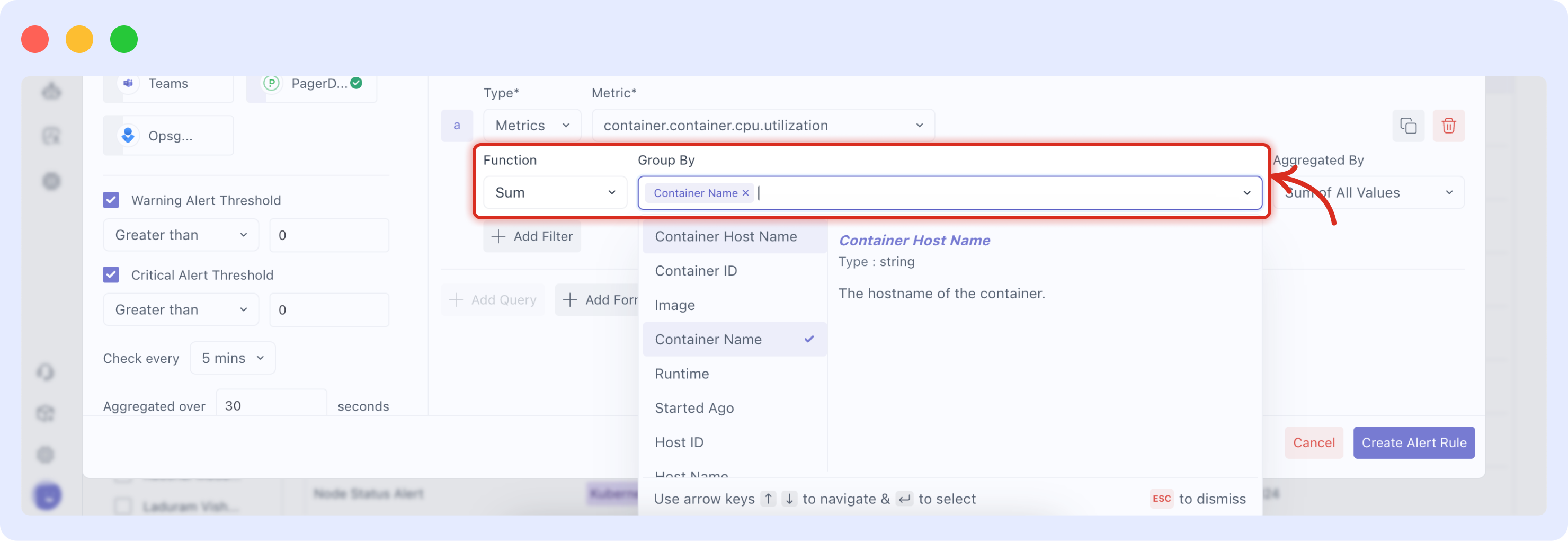
- Set the Warn and/or Critical thresholds which are the conditions at when the alert fires off.
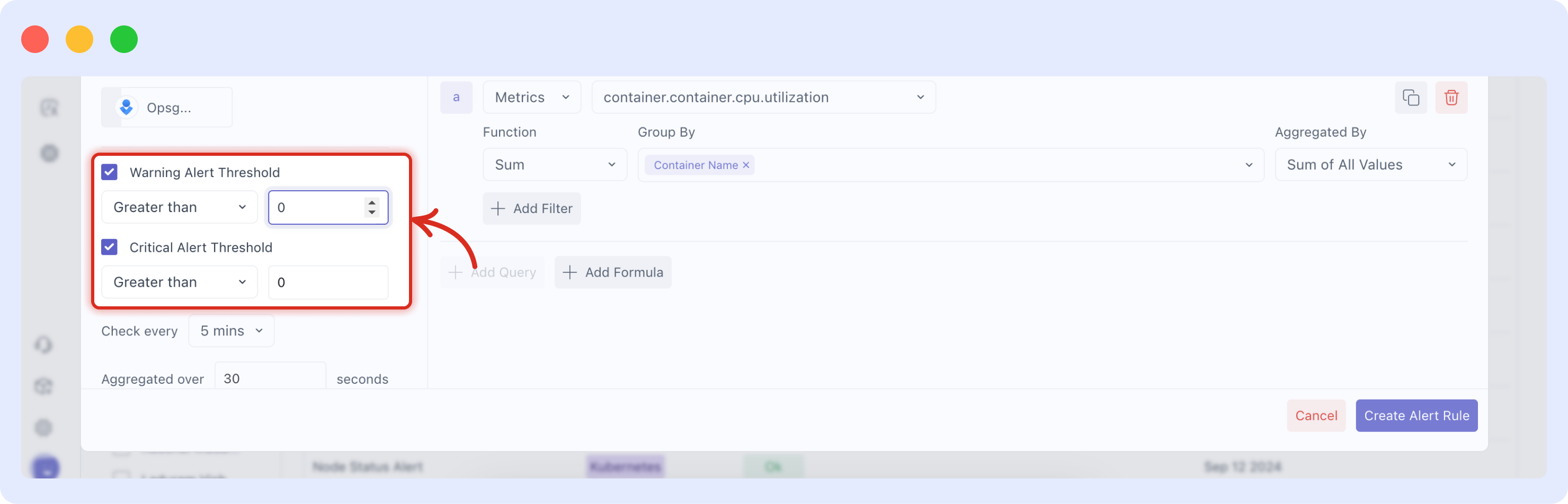
4 Alert Destination(s)
As this is most likely your first alert, the only option available will be Email. After selecting Email you will be able to choose existing users' email addresses, or input a static address.
You can set up other destinations from the Integrations page, and you may add new users from the Settings -> Users page
Other Configurations
See the Alert documentation for further configuration options such as using formulas, adjusting the aggregation windows, the frequency to check alerts and setting the alert to only notify after a certain consecutive count of occurrences.