Slack
Integrate Slack with Middleware to deliver alert notifications directly to your team’s channels (or threads). After connecting Slack once, you can choose the target channel for each alert rule and customise what gets sent.
What You Get
- One-way alert delivery from Middleware → Slack (no message reads or channel history needed).
- Channel or thread delivery so discussions stay grouped.
- Per-rule targeting: pick different Slack channels per alert rule (e.g.,
#ops-alertsfor Infra,#backend-alertsfor APM).
Prerequisites
- Middleware account with admin access.
- Slack workspace where you have permission to install apps (typically a Slack admin). During install, Slack will show the app scopes it needs. For posting alerts, the app typically requires:
chat:write— to post messages as the app,- and read-only access to the channel list (e.g.,
channels:read/groups:read) so you can pick a destination during rule setup.
Setup
Follow these steps to connect Slack to your Middleware account:
- Log in to Middleware and go to Integrations → Slack and hit the
Install Slackbutton: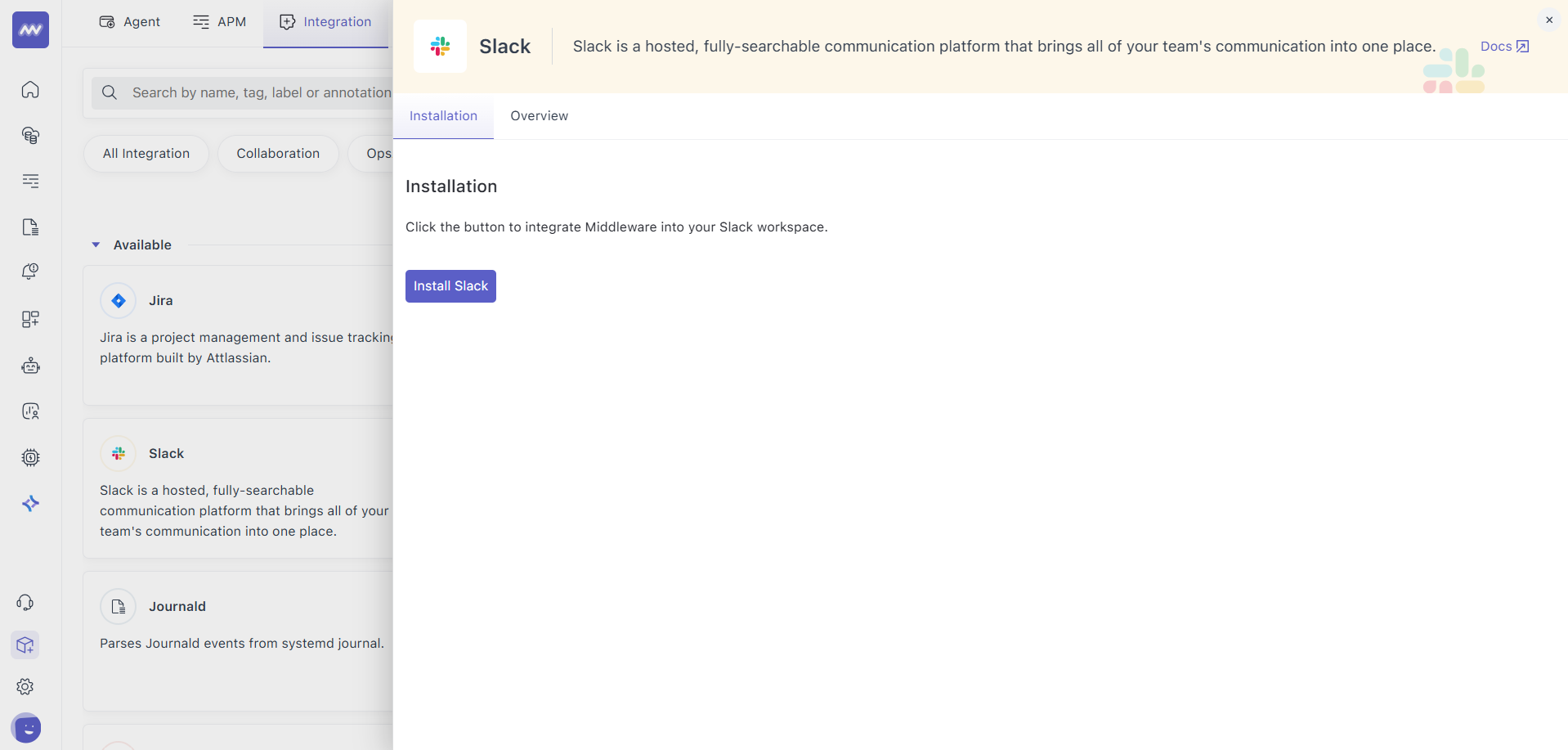
- Click Connect Slack and allow the requested permissions in Slack. (If your workspace has app approvals enabled, a Slack admin may need to approve the app.)
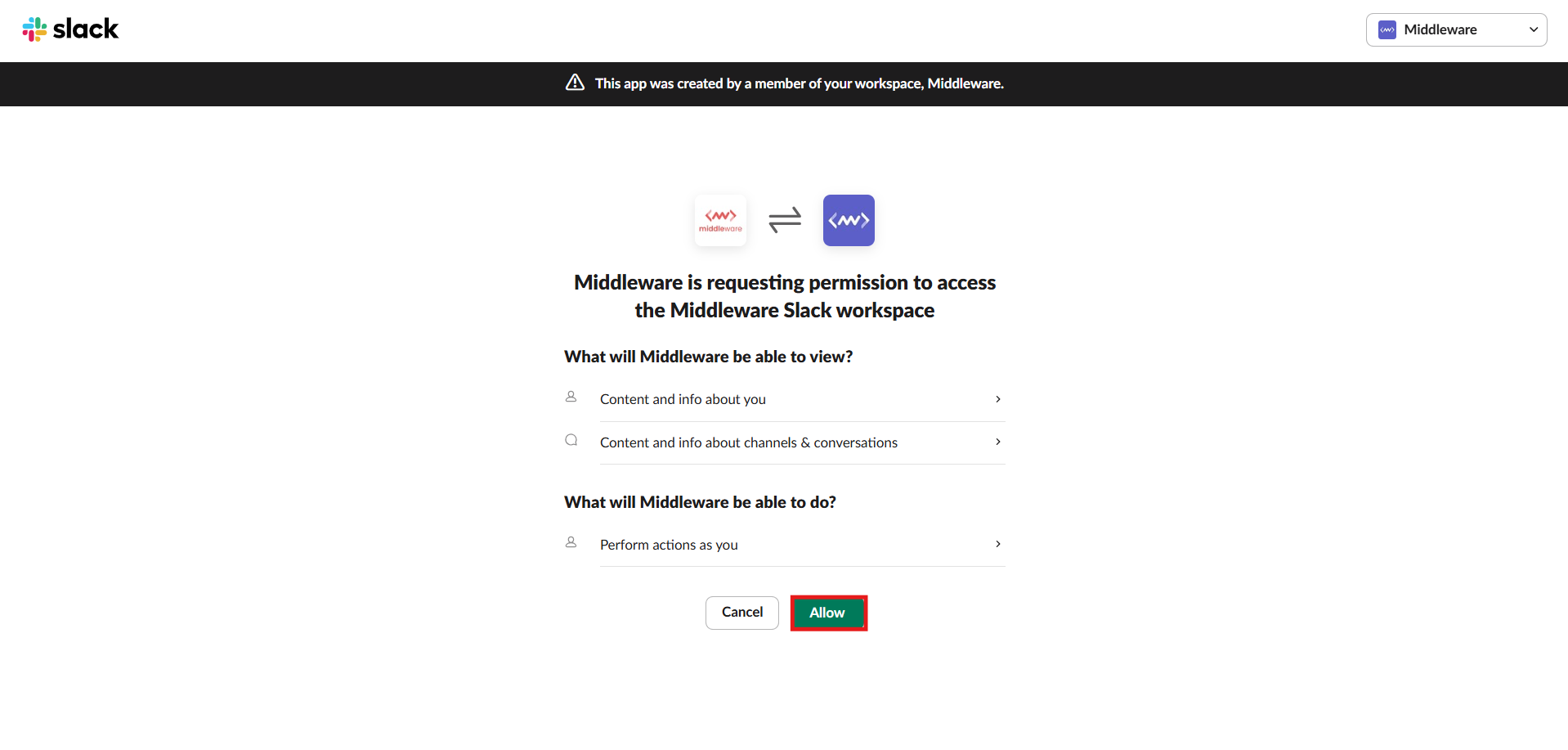
Return to Integrations in Middleware to verify the installation shows as Connected.
Tip: To deliver alerts to private channels, the Slack bot must be a member of that channel. After connecting, invite the bot to each private channel where you want alerts (see instructions below).
Configure Alerts to a Slack Channel
- In Middleware, open Alerts → Rules.
- Create or edit a rule, then go to Aggregation & Medium, choose Slack, and select the channel to receive notifications.
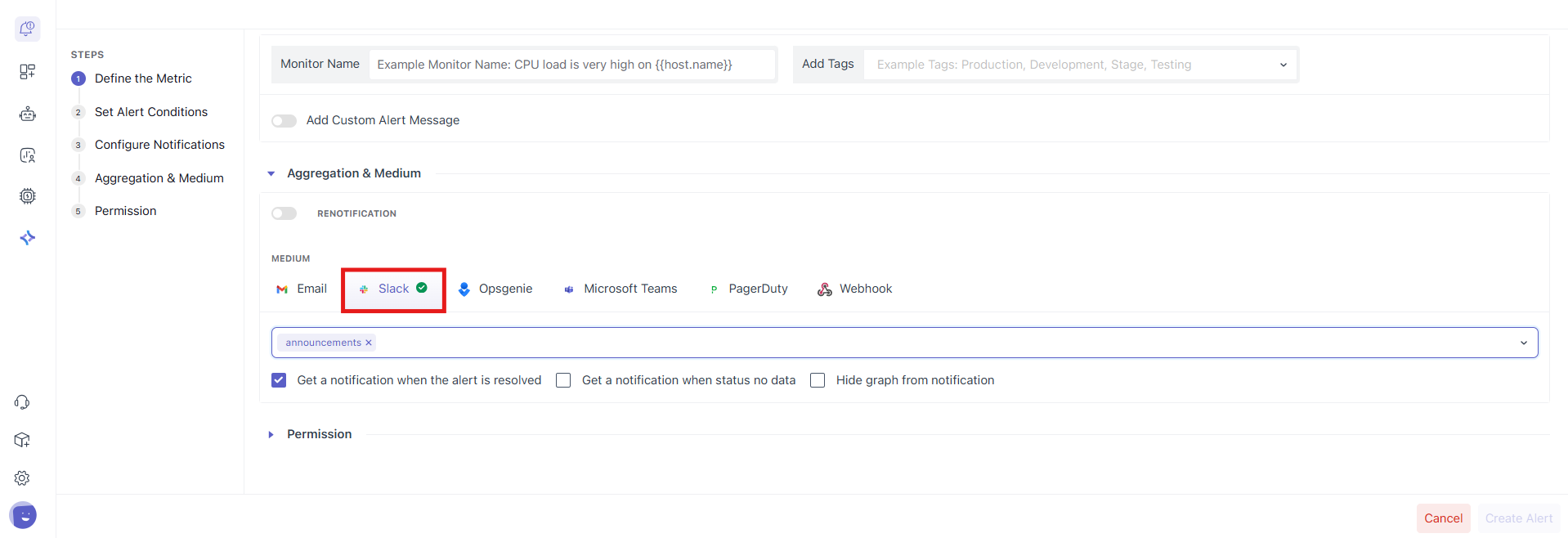
- (Optional) Choose “Send in thread” to keep related alerts grouped under a parent message.
- Save the rule.
Message Content (what your team will see)
Middleware includes the essentials so responders can act quickly:
- Alert name & severity
- Service / environment / resource (when available)
- Short description & top attributes
- Direct link back to the alert in Middleware for full context
(Exact fields depend on the alert type and rule configuration.)
Private Channels & Inviting the Bot
Slack only allows apps to post in private channels if the app user (bot) is explicitly invited. Invite it by typing /invite @<Middleware Bot> inside the private channel or use Channel → Integrations → Add an app.
Test Your Connection
- Create a temporary rule with a benign condition (or use a test / preview action if available in your Alerts UI) and target a non-critical channel like
#alerts-sandbox. - Confirm the message arrives and links back to Middleware correctly.
Troubleshooting
“I can’t see some channels in the picker”
- For private channels, invite the bot first, then return to the alert rule and refresh the channel list.
“Message not delivered” or bot says not_in_channel
- The bot isn’t a member of that channel. Invite it with
/invite @<Middleware Bot>and retry.
“Integrations menu is missing” in Middleware
- Your Middleware role likely lacks the Installation permission. Ask an admin to grant it (Settings → Roles).
“We post a lot of alerts—will Slack rate-limit us?”
- Slack generally allows ~1 message per second per channel (short bursts tolerated). If you expect high volume, consider routing high-chatter rules to separate channels, batching, or using thread replies.
Security & permissions (quick reference)
- Least privileges: Slack shows the scopes requested at install time.
chat:writeis needed to post messages; read-only channel list scopes (e.g.,channels:read/groups:read) enable channel selection in the UI. Middleware does not need message content or channel history for alert delivery. - Private channels: Access requires an explicit invite of the app user to that channel.
Need assistance or want to learn more about Middleware? Contact our support team at [email protected] or join our Slack channel.